Counter-Strike 2 is one of the most popular First Person Shooter games today. Its legacy has started with the original Counter-Strike Beta as a mod for Half-Life back in 1999, with the first official installment (Counter-Strike 1.0) coming later in November 2000.
Since then, Counter-Strike has evolved into the most beloved FPS game today, and it is looking beautiful. However, many users are experiencing bizarre crashes with no explanation.
We surveyed many Counter-Strike 2 gamers, information points, wikis and forums, and summarized the list of the most common fixes. These fixes do not guarantee fixing the crashes, and in some cases, the crashes are still a non-fixable mystery that we hope Valve fixes as soon as possible.
Let’s dive in and try different solutions according to popularity:
Nvidia Graphic Cards Power Mode, Triple Buffering and V-Sync
If you have an Nvidia Graphics Card:
- Go to Nvidia Control Panel
- Navigate to Manage 3D Settings
- Go to Program Settings
- Add Counter-Strike 2 if it does not exist in the list

Then, with cs2.exe selected:
- Set Power Management mode to maximum performance.
- Turn on Triple Buffering
- Turn on V-Sync



Apply your changes and try again.
Start the Game with the Vulkan option
Add the -vulkan option to Counter-Strike 2 launch settings.
To do that:
- Go to your Steam library
- Right click on Counter-Strike 2
- Click Properties
- Write
-vulkanin the launch options text box - Exit the dialog
- Launch the game and try again.

Verify the Integrity of the Game Files
Sometimes, a malfunctioned or corrupted file is often the culprit. You can verify the game files, which will compare each local file you have on your drive with the actual file that should be there from the cloud, and if the local copy is found as malfunctioned, it will re-download that specific file.
To verify the integrity of the game files, do the following:
- Go to your Steam library.
- Right click on Counter-Strike 2
- Click Properties
- Go to Installed Files
- Click ‘Verify integrity of game files’
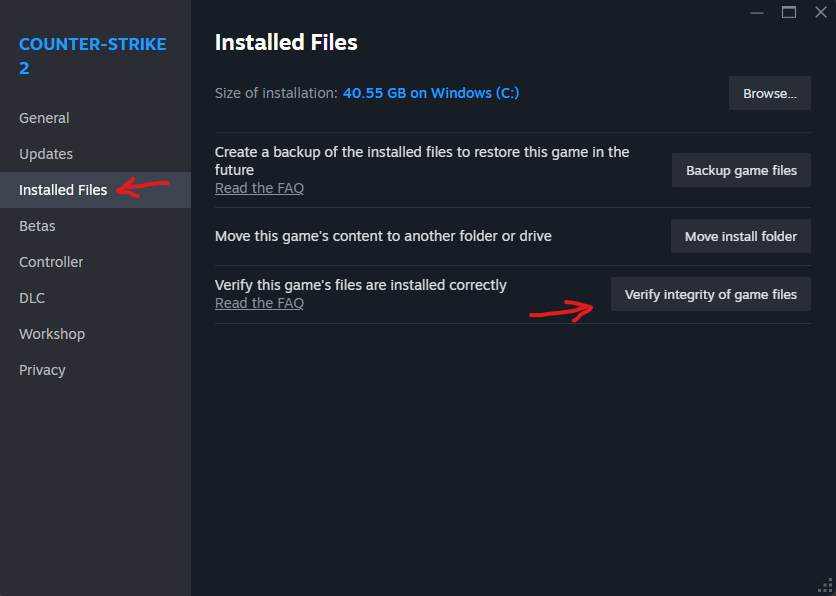
Note that this procedure may take a while to finish. You can monitor its progress in the Downloads section of Steam.
Disable XMP in your BIOS if You Enabled It
XMP stands for “Extreme Memory Profiles.” It basically turbo-boosts your memory cards. If you do not know what XMP is, then you probably have not enabled it ever (its default is disabled in the BIOS.) But if you enabled it, disable it in your BIOS (set it to ‘Auto’ mode) as it has been reported to cause memory problems in Counter-Strike 2. At the same time, delete all your over-clocking settings. Counter-Strike 2 does not behave well with over-clocking.
Cache the Maps in Practice Mode
Now this may sound weird, but one Counter-Strike 2 player has found that pre-loading the cache on the maps they wanted to play actually stopped the game from crashing.
What this means is that it gives your equipment enough time to do shader caching slowly at a slow pace for the maps, so that when you jump to a game online, the map is already cached and optimized for use in your RAM already.
You can cache the maps you plan to play on online by simply loading them in practice mode, running around making sure you visit every spot in the map, and then going and playing the map online.
It is a weird solution, but the root cause is not quite that weird: shader caching is a complex procedure and can be very consuming at times. Combine that with an online game, it takes a lot of resources.
The game in theory should have done the shader caching while loading the map (even if loading an online game,) but for an unknown reason, sometimes it does not succeed in doing that.
Update Your Graphics Card Drivers
This goes without saying, but we want to make sure we say it. Use Google to find your official graphics card manufacturer’s website, download and install the latest graphics driver for your graphics card model.
In 90% of the cases, this solves most game crashes.
Let us know if one of these solutions fixed your problem in the comments below, or suggest another one! Happy Gaming!






cool, any chance for a console commands that’ll work in CS2 article?
Nothing in the console makes much of a difference – it’s either launch settings or system settings